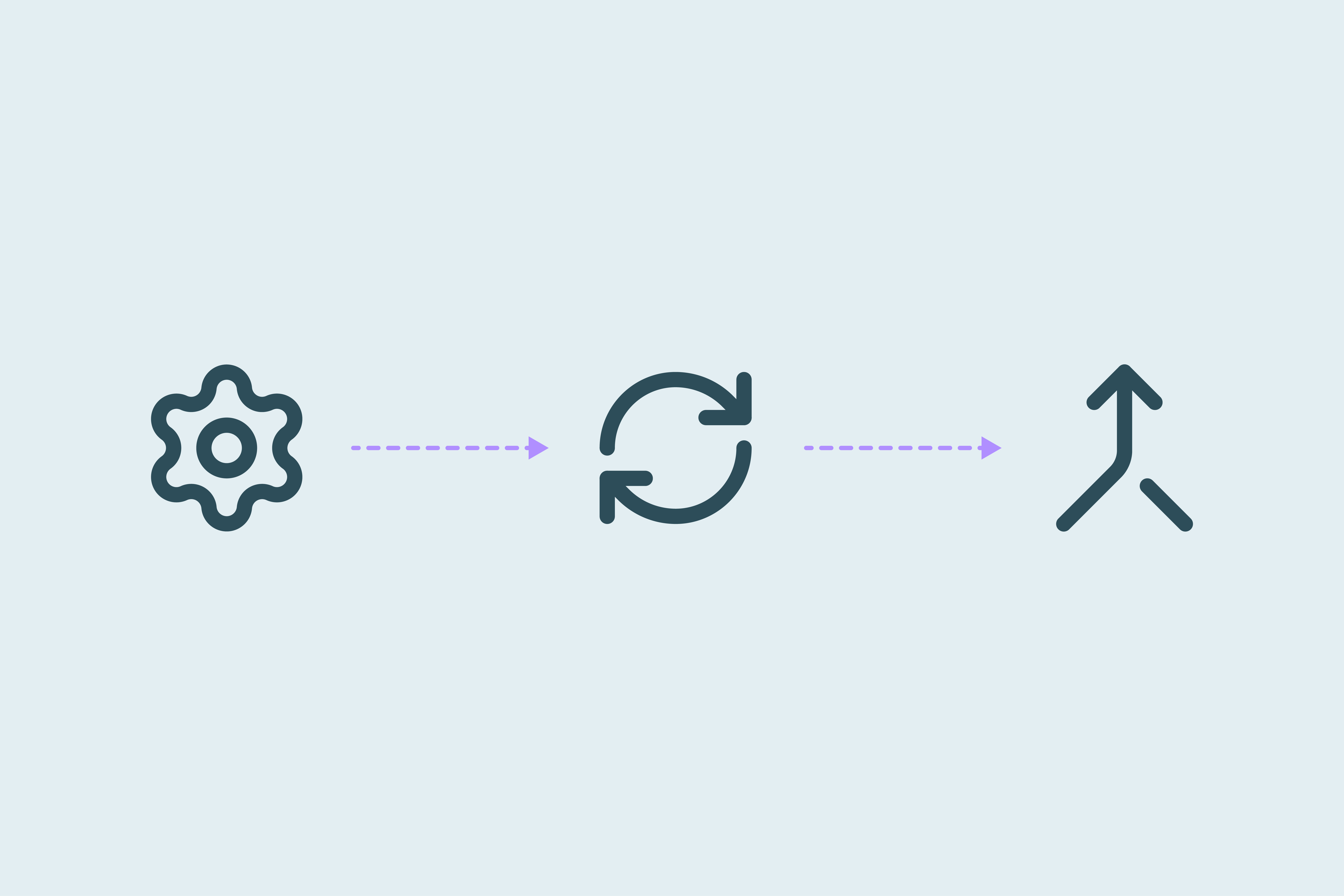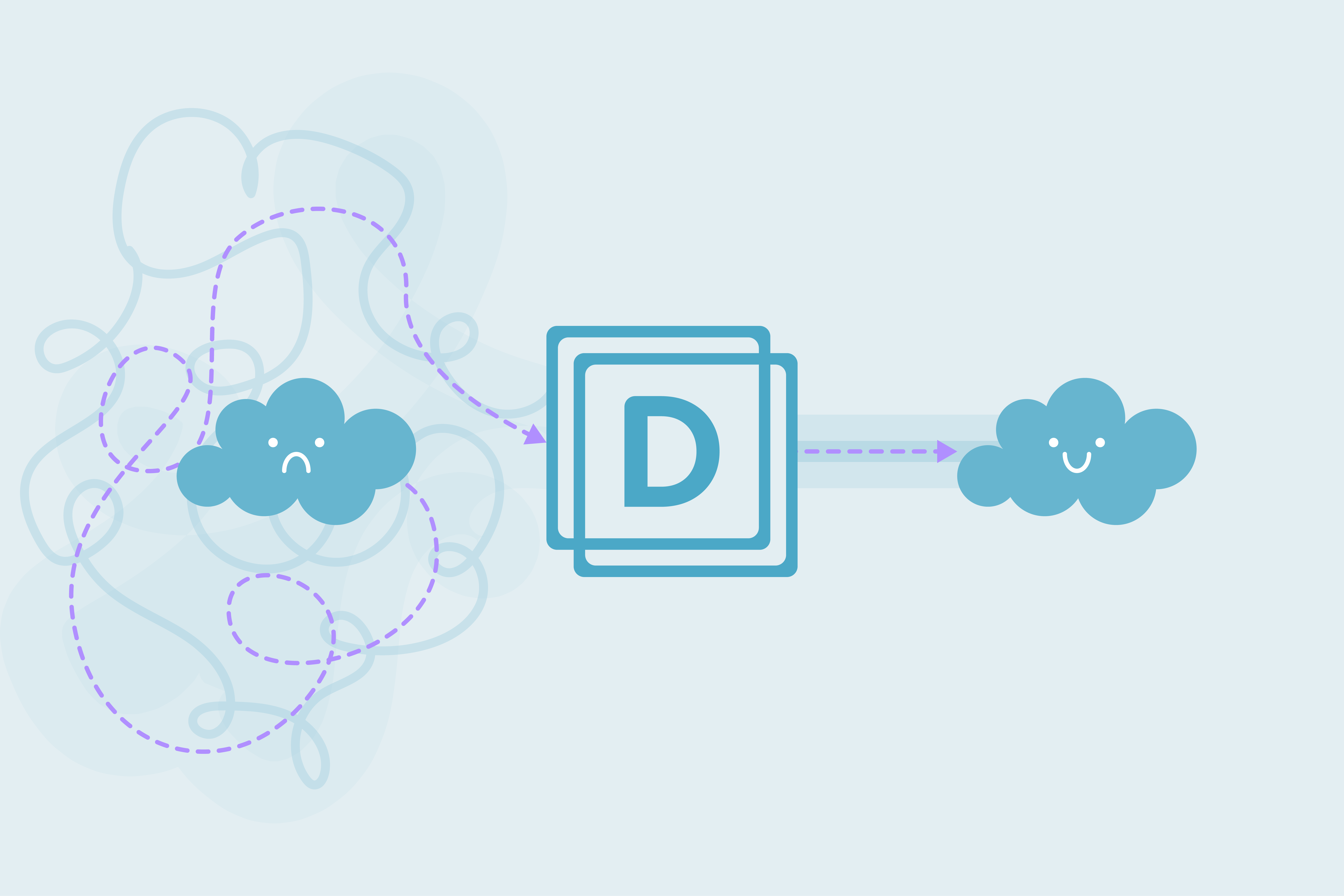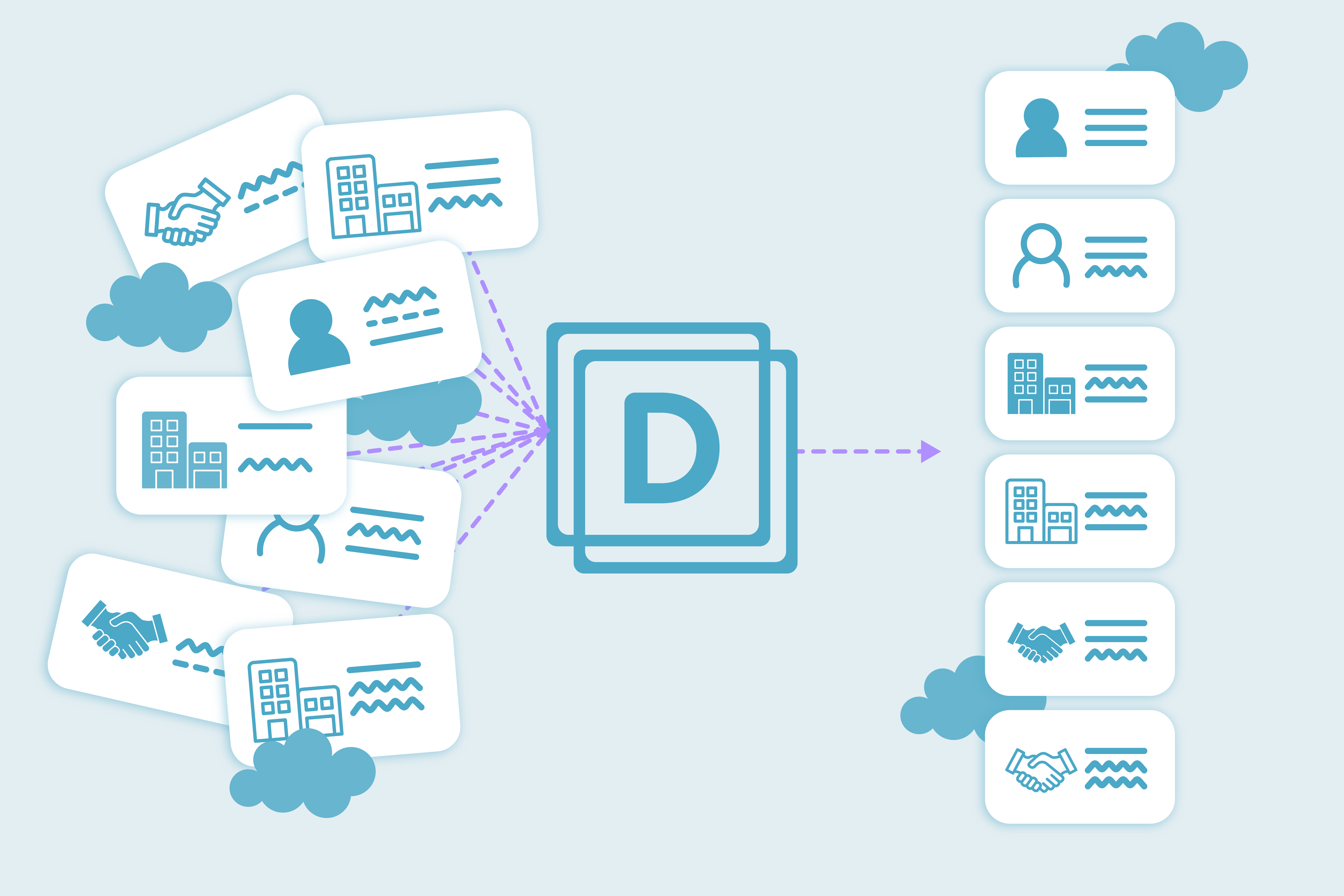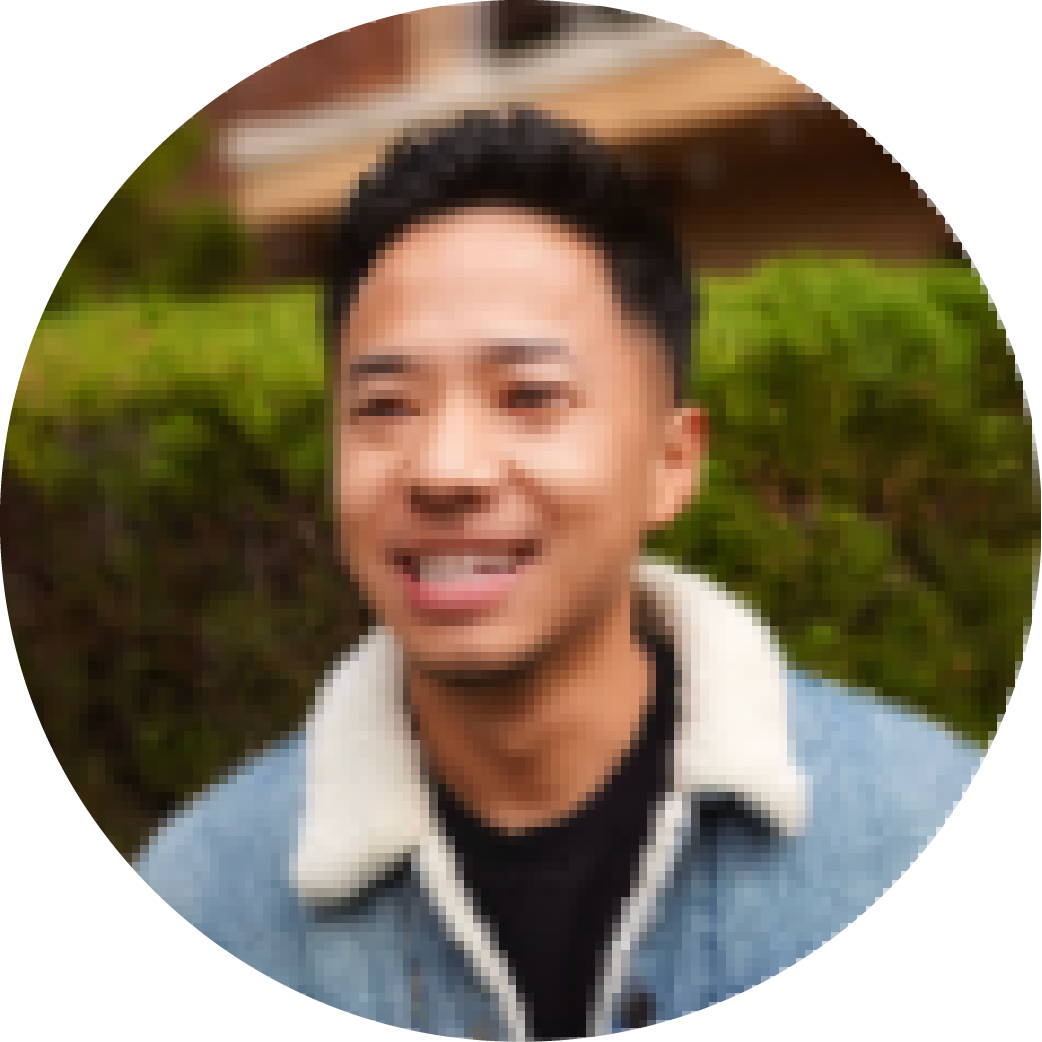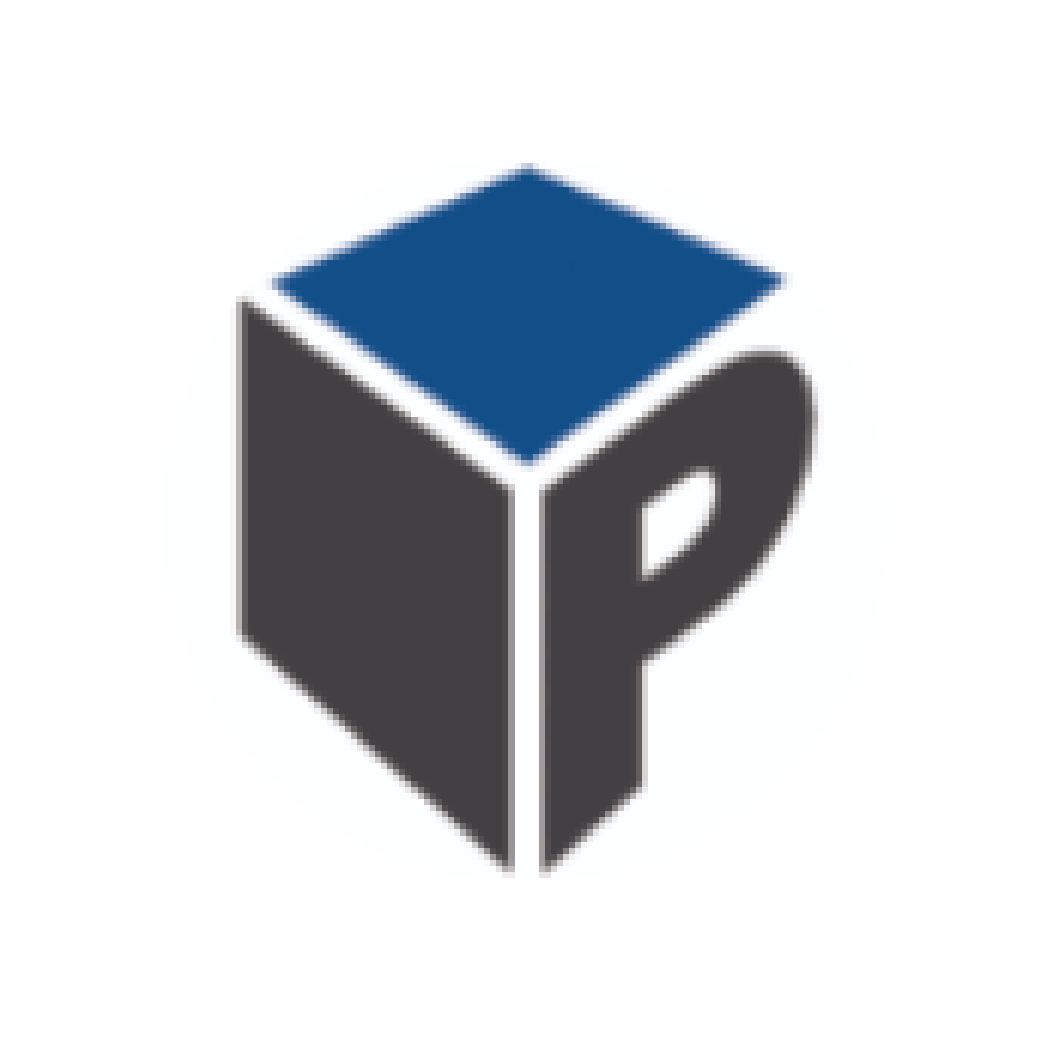Your first 45 minutes with Dedupely for Salesforce
Set up Dedupely and run your first Salesforce merge in 45 minutes
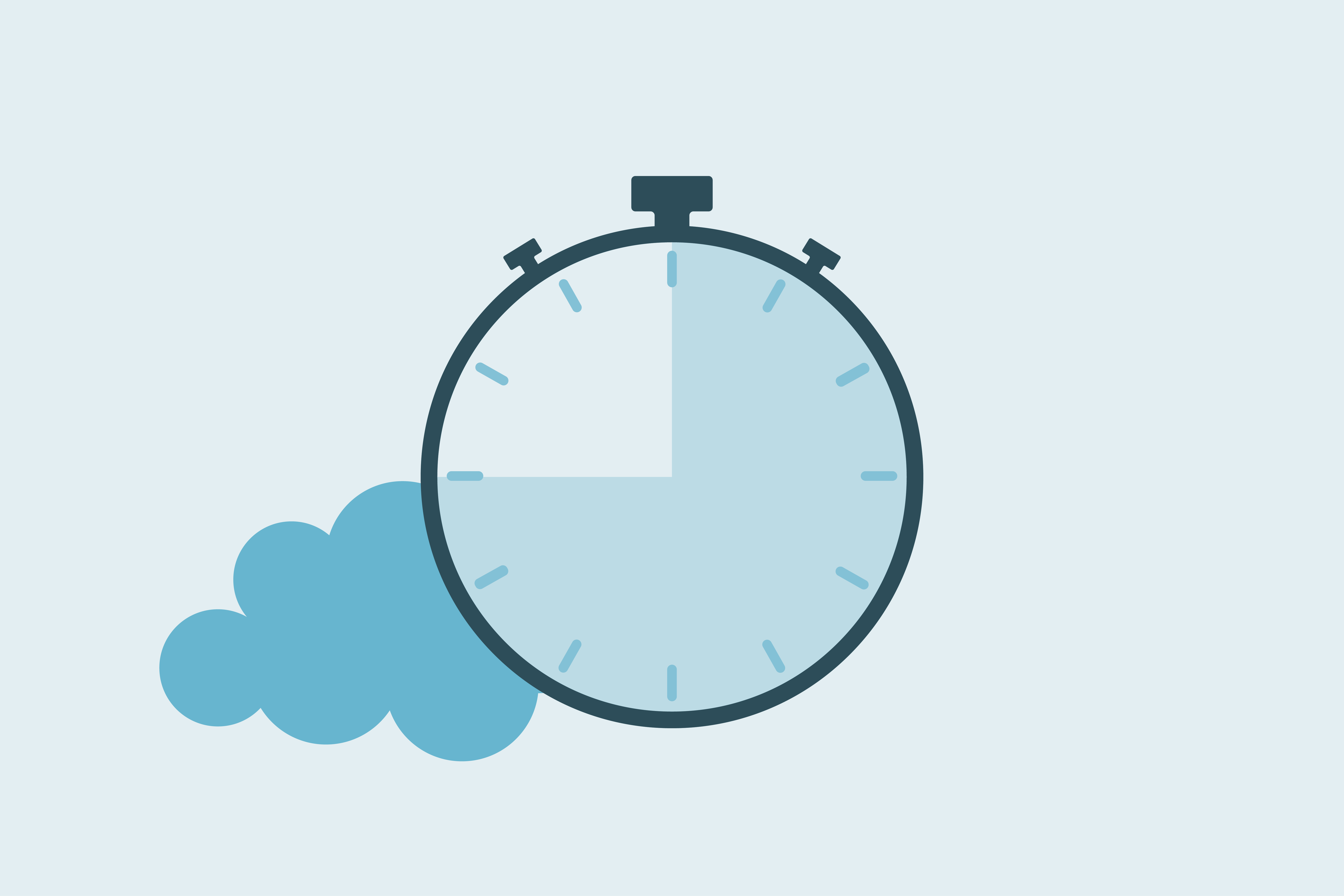
In the first forty-five minutes with Dedupely, you can connect Salesforce, create your first Search Pad, test merge rules, and run your first merge. This guide breaks the process into clear steps so you know exactly what to do from the moment you log in.
Connect Salesforce to Dedupely (0–5 minutes)
- Log into Dedupely and click Connect Salesforce
- Approve API access when prompted
- Choose which Salesforce objects (Leads, Contacts, Accounts) to sync into Dedupely
- Confirm that those objects appear in your Dedupely dashboard
This ensures Dedupely is connected and focused only on the objects you plan to work on.
Pick the right object to start (5–10 minutes)
Not every Salesforce object is equal when it comes to duplicates. Start with the easiest to manage, then move to the more complex ones.
Start with Leads
- These often come from imports or marketing lists.
- Lower risk since they’re usually not tied to Opportunities.
Move on to Contacts
- More sensitive because they connect directly to Accounts and Opportunities.
- Deduplication here directly impacts sales activity.
Save Accounts for last
- Accounts are the most complex because they often carry related data (Opportunities, Cases, Campaigns)
- By the time you get here, you’ll already be familiar with Search Pads and merge rules
Starting in this order keeps your early merges straightforward and lowers the risk of disrupting critical records.
Create your first Search Pad (10–20 minutes)
Now that you’ve chosen an object, it’s time to create your first Search Pad in Dedupely. A Search Pad is where you define what counts as a duplicate in your Salesforce org.
- In Dedupely, create a new Search Pad for your selected object (Leads, Contacts, or Accounts)
- Add high-certainty match options to find obvious duplicates first. Examples:
- Leads → First Name + Email: Exact match
- Contacts → First Name + Last Name + Email: Exact match
- Accounts → Account Name + Website: Exact match
- Run the scan in Dedupely.
- Review the matched duplicate records.
Search Pads are the foundation of every deduplication job, giving you control over how duplicates are defined in your org.
Set merge rules before merging (20–30 minutes)
Before running your first merge, you’ll want to set up merge rules in Dedupely. These rules decide which values get kept when duplicates are combined.
- In Dedupely, open Merge Rules.
- Decide which fields should “win” in a merge. Examples:
- Owner → keep the record linked to an Opportunity
- Created Date → keep the most recent record
- Custom fields → keep the record with the most complete data
Setting merge rules ensures that the data you rely on for ownership, reporting, and automation stays accurate after the merge.
Run your first merge (30–35 minutes)
With your Search Pad and merge rules ready, it’s time to merge a small group of records.
- From your Search Pad results, review 5-10 matched duplicate records.
- Click into a set by name to review the records side by side. This helps confirm they are true duplicates before merging.
- Choose how to merge:
- One by one: Select a duplicate record and click Merge.
- Custom merge: Open a duplicate record and decide the winners field by field, record by record.
- Bulk merge (small batch): Select multiple groups and merge at once.
- Bulk merge (full set): If you’re confident, merge all matched groups at once.
Starting with a smaller set is a great way to see how your merge rules work before scaling up.
Review results and logs (35–40 minutes)
After running your first merge, take a few minutes to confirm everything worked as expected.
- In Dedupely, open the History to confirm the merges completed.
- In Salesforce, spot-check 5–10 of the merged records. Verify that:
- Owners are intact
- Opportunities are still linked to the correct records
- Fields were kept according to your merge rules
Plan your next step (40–45 minutes)
With your first merge complete, decide how you’ll keep the process moving forward.
- Schedule a recurring scan for Leads, weekly works well for most orgs.
- Enable auto merge on a high-certainty Search Pad. For example, Leads with First Name + Last Name + Email: Exact match
- Share your results with stakeholders in Sales or Marketing so they know duplicates are being handled.
In your first forty-five minutes with Dedupely, you connected Salesforce, built a Search Pad, set merge rules, and ran your first merge.
From here, you can:
- Run bulk merges for larger groups
- Enable auto merge for high-certainty Search Pads
- Schedule recurring scans to keep duplicates under control
If you need help, every subscription, including the 7-day trial, includes unlimited customer service. Our support team can guide you through configuring Dedupely for your Salesforce org, whether that’s setting up Search Pads, defining merge rules, reviewing your first scans, or setting up advanced configurations.
Contact us
We’d be happy to help you get this set up.
Write us a message
We probably know the answer to your question already 🙂
Book a Zoom
Whether you’re getting started or getting intense.
Get in touch!
Discover Related Blog Posts
Stay updated with our latest articles and insights.