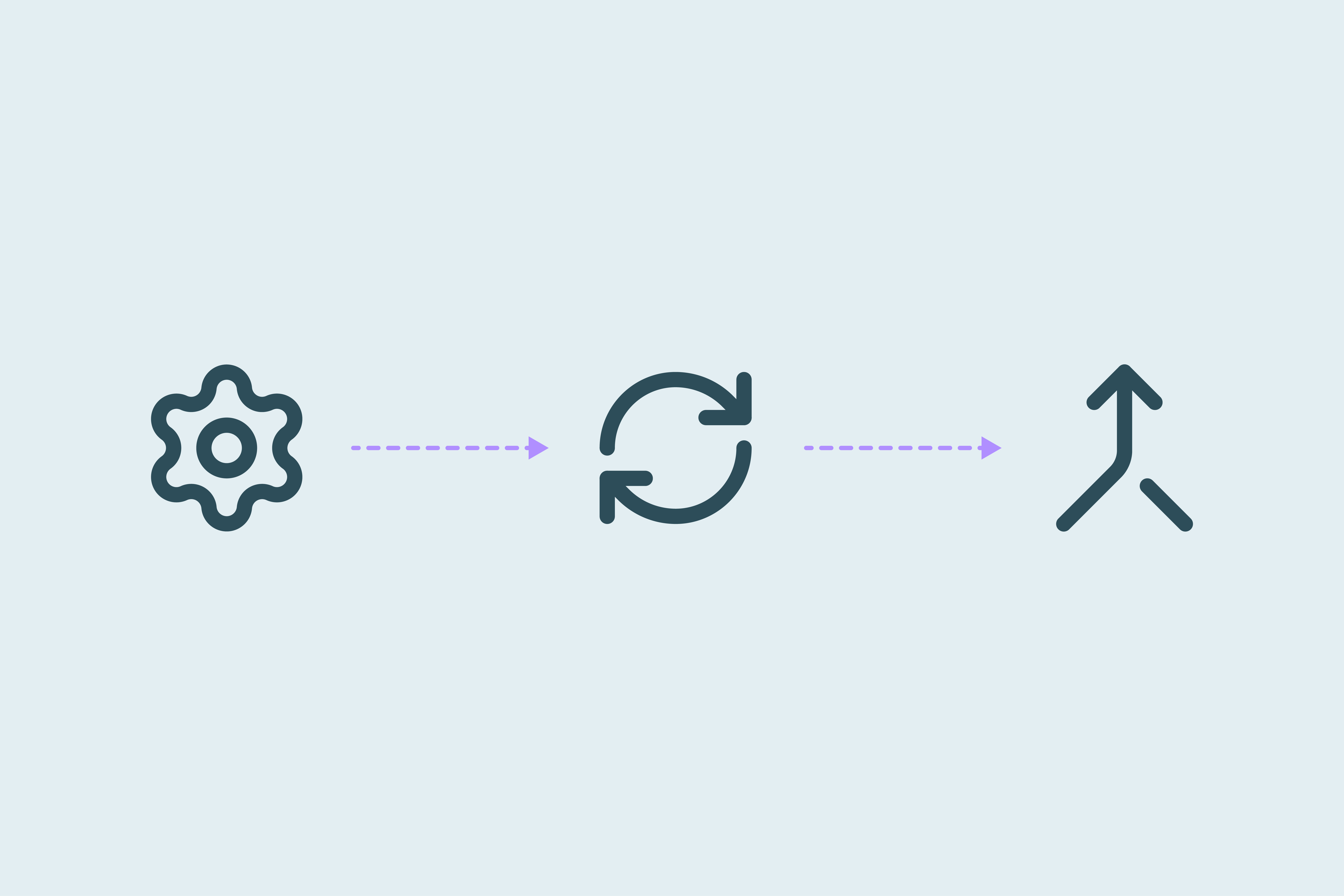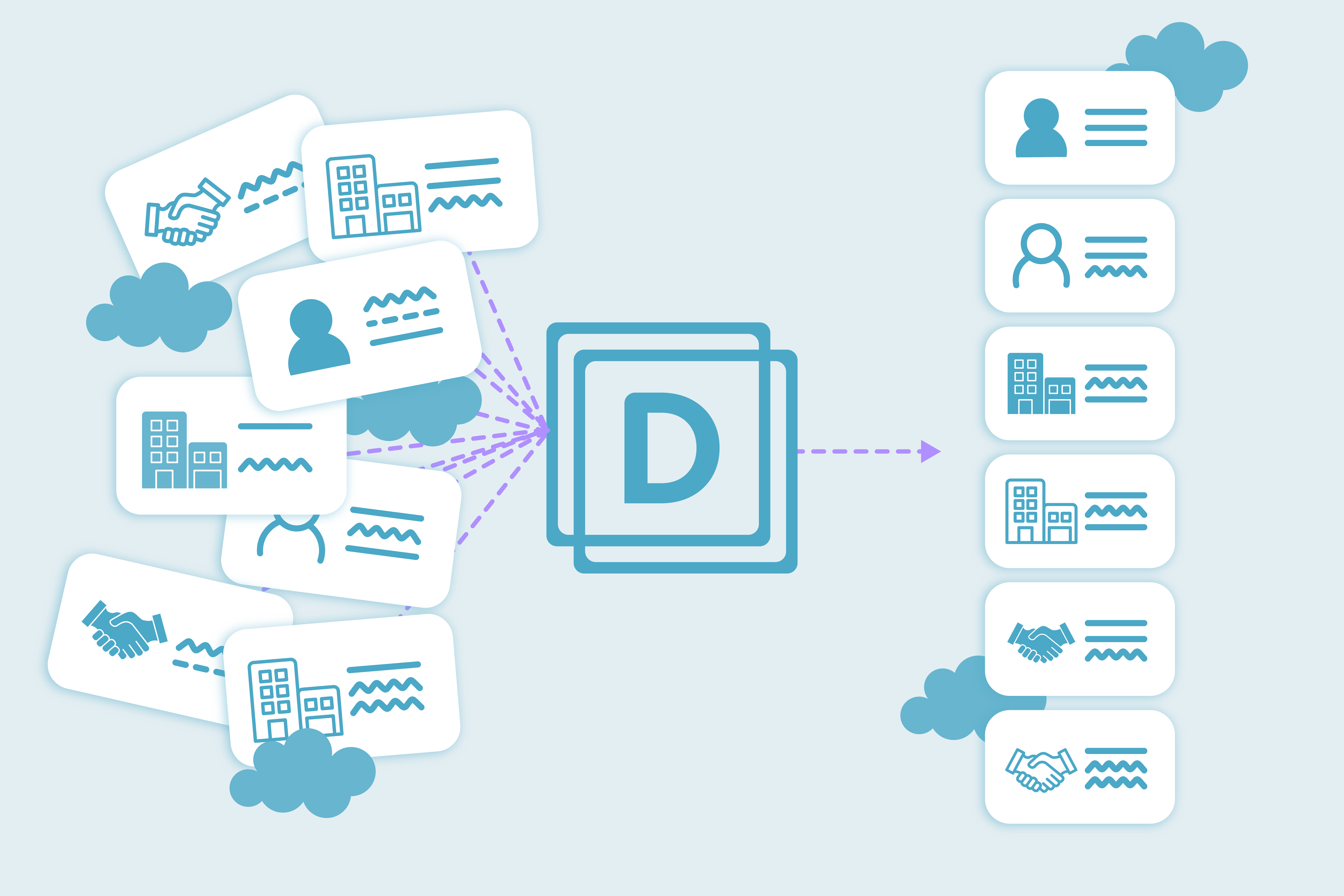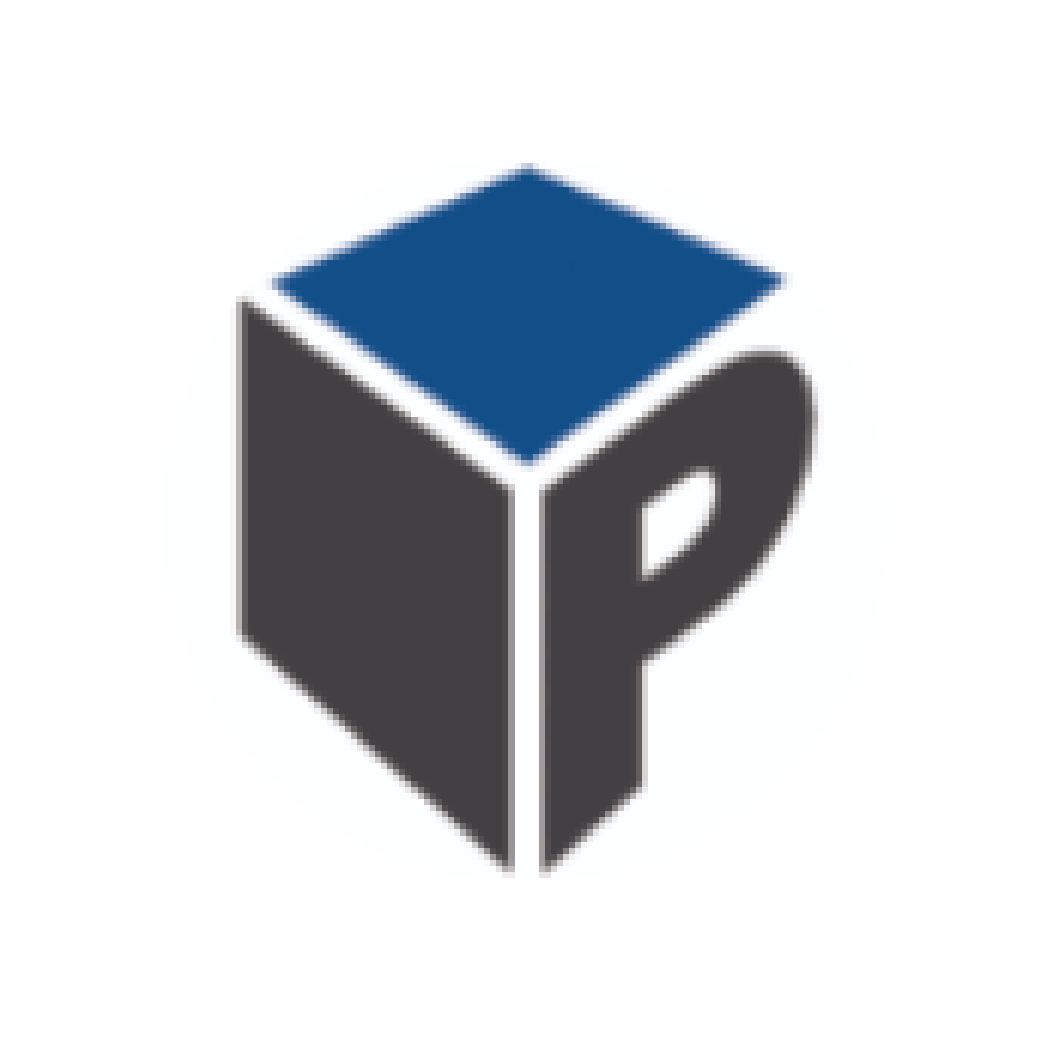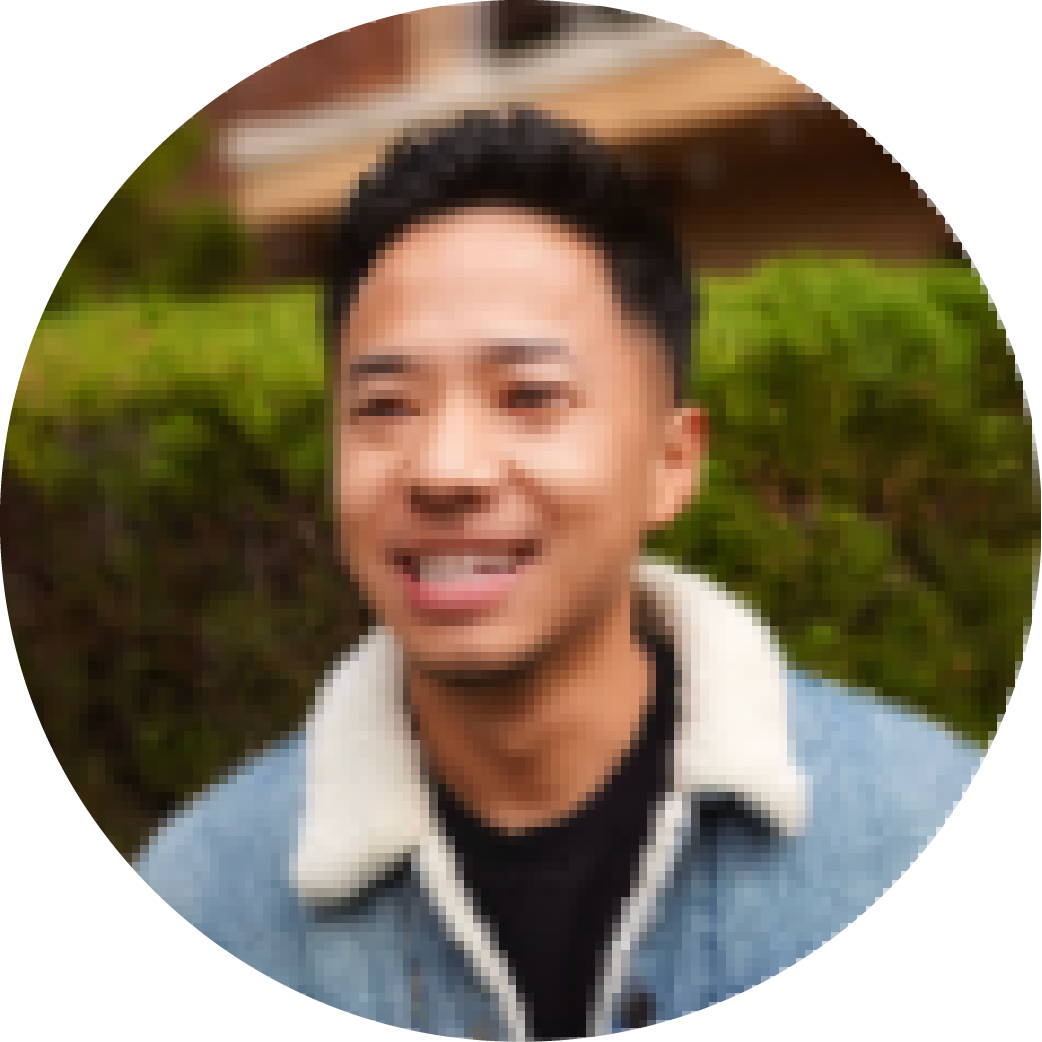The ultimate guide to Salesforce deduplication with Dedupely
The complete guide to Salesforce deduplication (and the free playbook to run it).
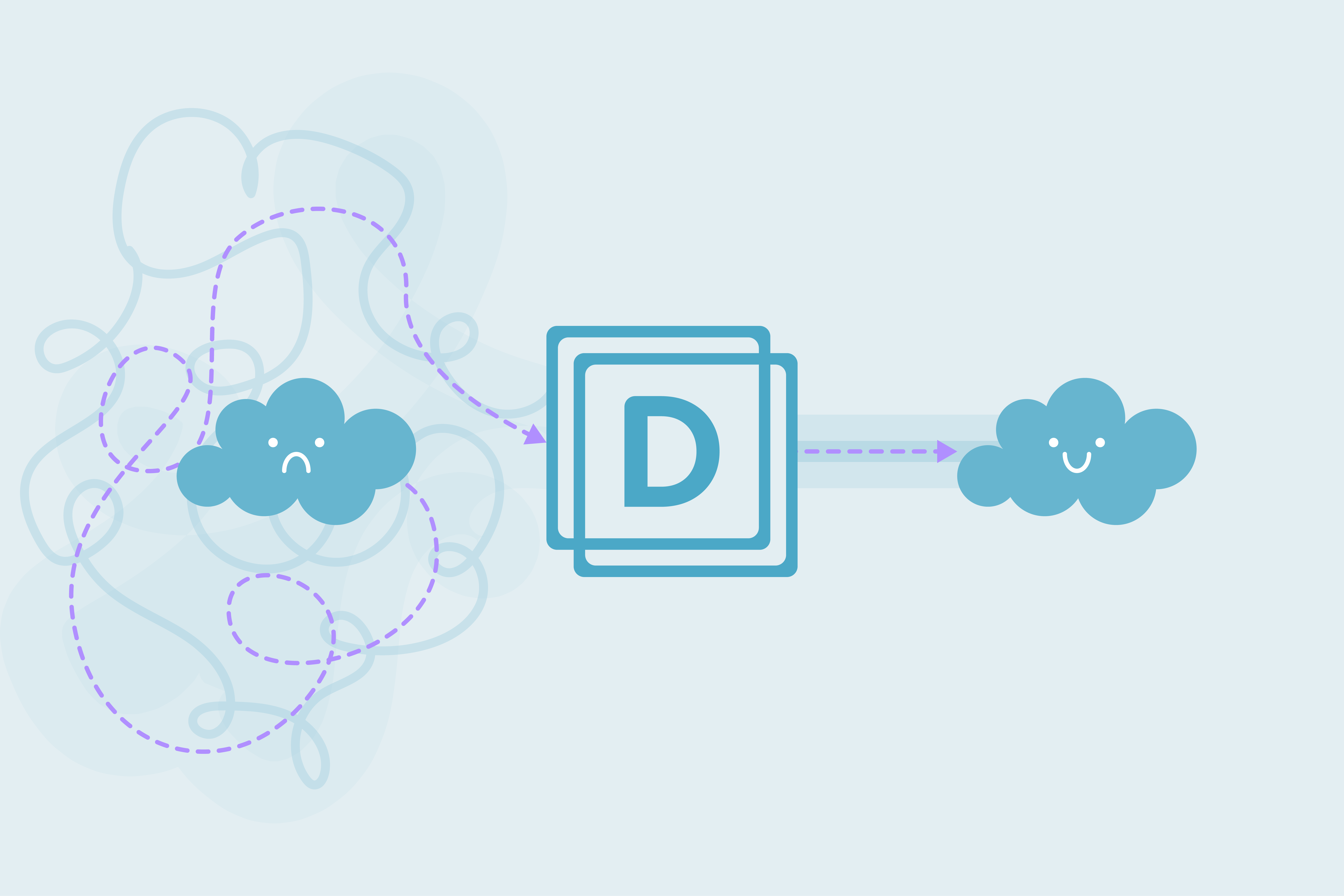
Salesforce records can come from everywhere: form fills, imports, integrations, and manual entries, which means duplicates are inevitable. Dedupely gives you the tools to define, match, and merge duplicates at scale, without relying on manual merges or native tools only.
Free resource: The Salesforce Deduplication Playbook
Before you dive in, grab our Dedupely Salesforce Playbook below: A PDF with templates, proven setups, and step-by-step processes to keep Salesforce duplicate-free with Dedupely.
How Dedupely works with Salesforce
Dedupely connects directly to your Salesforce and follows its native merge functionality, so ownership, sharing rules, and field logic still work as Salesforce expects.
What Dedupely adds is the ability to:
- Set your own match options for more thorough or lenient duplicate matching
- Save reusable Search Pads and run them anytime
- Filter results so you only see the records you want to merge
- Bulk merge or auto merge thousands of records at once
- Apply merge rules to decide exactly what data wins
- Schedule merges so duplicates are handled automatically once your logic is approved
Define what “duplicate” means
In Dedupely, Search Pads are saved sets of match rules for a single object (Lead, Contact, or Account). You choose the fields, match type, and filters that define what counts as a duplicate.
Match types:
- Exact: Letter-for-letter identical
- Fuzzy: Allows for small differences (“Jon” vs. “John”)
- Similar: Nearly identical in spelling/form (“Jonathan” vs. “Jonathon”)
- Similar word (any order): Ignores word order (“Design Lab, The” vs. “The Design Lab”)
- Domain Root: Matches by email domain (
info@acme.commatchessales@acme.com)
Example matching setups:
- Leads: Catch typos in first name but same company email
- First Name: Exact match + Email Domain Root match
- Contacts: Catch contacts with updated/inconsistent phone entries
- Email: Exact match + Phone: Fuzzy match
- Accounts: Handle “Acme Incorporated” vs. “Acme Inc.”
- Company Name: Similar Word match + Email: Exact match
Note: Every Search Pad can run a scan without merging anything. This is where you see the results, adjust your match types/fields, and test again until you’re confident to merge duplicates.
Choose the right way to merge duplicates
Once matches are found, choose the merge type you'd like to run:
Bulk merge: When your match options are strong, filters are precise, and you’ve already reviewed sample results to confirm accuracy.
- Good to bulk merge: Accounts with identical company names and matching email domains, where the risk of mismatching is very low
- Company Name: Exact match + Email: Domain Root match
- Avoid: Broad name matches that can easily group unrelated accounts
- Company Name: Fuzzy match only
Auto merge: When you have fields that are virtually unique identifiers and you trust them without manual review.
- Good to auto merge: People records where all three key fields match exactly, making them effectively impossible to confuse with another person
- First Name + Last Name + Email: Exact match
- Avoid: Loose matches that could link two different people
- First Name: Similar match + Last Name: Fuzzy match
Manual merge: When the match is likely correct, but the final decision depends on context in the record
- Good to manual merge: Companies with matching names in any order and similar addresses, where human review helps confirm they’re the same entity
- Company Name: Similar Word match + Address: Fuzzy match
- Avoid: Single-field matches that don’t give enough evidence
- City: Exact match only
Define what to keep during a merge
If you’re using bulk or auto merge, Dedupely follows Salesforce’s default merge behavior. But what if you want a specific value to win or lose? That’s where Custom Merge Rules come in: they let you define how values are kept or discarded.
With Merge Rules you can:
- Set specific rules for any record type (Lead, Contact, Account)
- Choose which fields should win or lose
- Apply conditions based on record content, origin, or format (e.g. fully uppercase, latest created, etc.)
- Set rules to apply to one Search Pad or all of them
Example rules you might use:
- Keep the Phone Number from the most recently created record
- Discard the First Name if it’s from the oldest record
- Keep the Email if the value came from an integration
You can stack rules for more control and preview results before running the merge, so you always know what will happen.
How to set a Merge Rule
- Record type: Choose whether a rule applies to Leads, Contacts, or Accounts
- Field: Pick the specific field to apply the rule to (e.g. First Name, City, Contact Owner, etc.)
- Condition: Decide if this rule will Win (keep the value) or Lose (discard it)
- Filter by field: Add a condition to keep the data if or when this rule applies based on a specific field (e.g. Created date, owner, etc.)
- Operator: Define how that field should be evaluated, based on the filter by field (e.g., “Is Oldest”, “Is completely uppercase”)
- Duplicate Search: Choose which Search Pad this rule applies to
You can create as many rules as you need and reorder them by priority. Dedupely checks Lose rules first, then Win rules, from the bottom up.
Key considerations before merging in Salesforce
Some limitations in Salesforce affect how merging works. They can’t be changed directly, but we’ve designed Dedupely to work with them in a way that still gives you clarity and control:
- If you’re testing a new Search Pad, start with manual merging to confirm accuracy before running a bulk or automated merge
- Coordinate merging across your team if multiple users have access
Build a good Salesforce deduplication process with Dedupely
Here’s a step-by-step process you can follow:
1. Start with the obvious duplicates
Find matches that are always correct, these are low-risk and can be cleared quickly.
- First Name + Last Name + Email: Exact match
2. Create Search Pads for each focus area
Target the specific fields that matter most for each object.
- Leads: Email + Phone variations
- Contacts: Domain Root email + Company Name
- Accounts: Similar Word on Company Name + Exact on Website
3. Decide how to merge
Choose your merge method and set merge rules to control what wins or loses after the merge.
- Bulk/Auto for high-certainty Search Pads
- Manual for those needing a human check
4. Expand to non-obvious duplicates
Once the obvious matches are gone, adjust logic to catch typos, formatting differences, or nickname use.
- First Name: Similar match + Phone : Exact match
5. Schedule auto merge
Set ongoing merges for duplicates that appear regularly.
- If an integration creates duplicates daily, run auto merge weekly to keep the database clean without manual work.
Deduplication is how you keep your Salesforce reliable and ready to support every team that depends on it. When you own the matching logic, set clear merge rules, and keep the process running on a schedule, you stop firefighting duplicates and start controlling them.
Keep in mind:
- Cleaner data powers everything: Better targeting in campaigns, accurate reporting, and smoother syncs between systems
- A dirty CRM slows you down: Duplicates compound errors, hide insights, and cause missed opportunities
- Dedupely keeps you in control: Whether you’re a solo admin or managing global RevOps, you decide what counts as a duplicate, how it’s merged, and when it happens.
Contact us
We’d be happy to help you get this set up.
Write us a message
We probably know the answer to your question already 🙂
Book a Zoom
Whether you’re getting started or getting intense.
Get in touch!
Discover Related Blog Posts
Stay updated with our latest articles and insights.