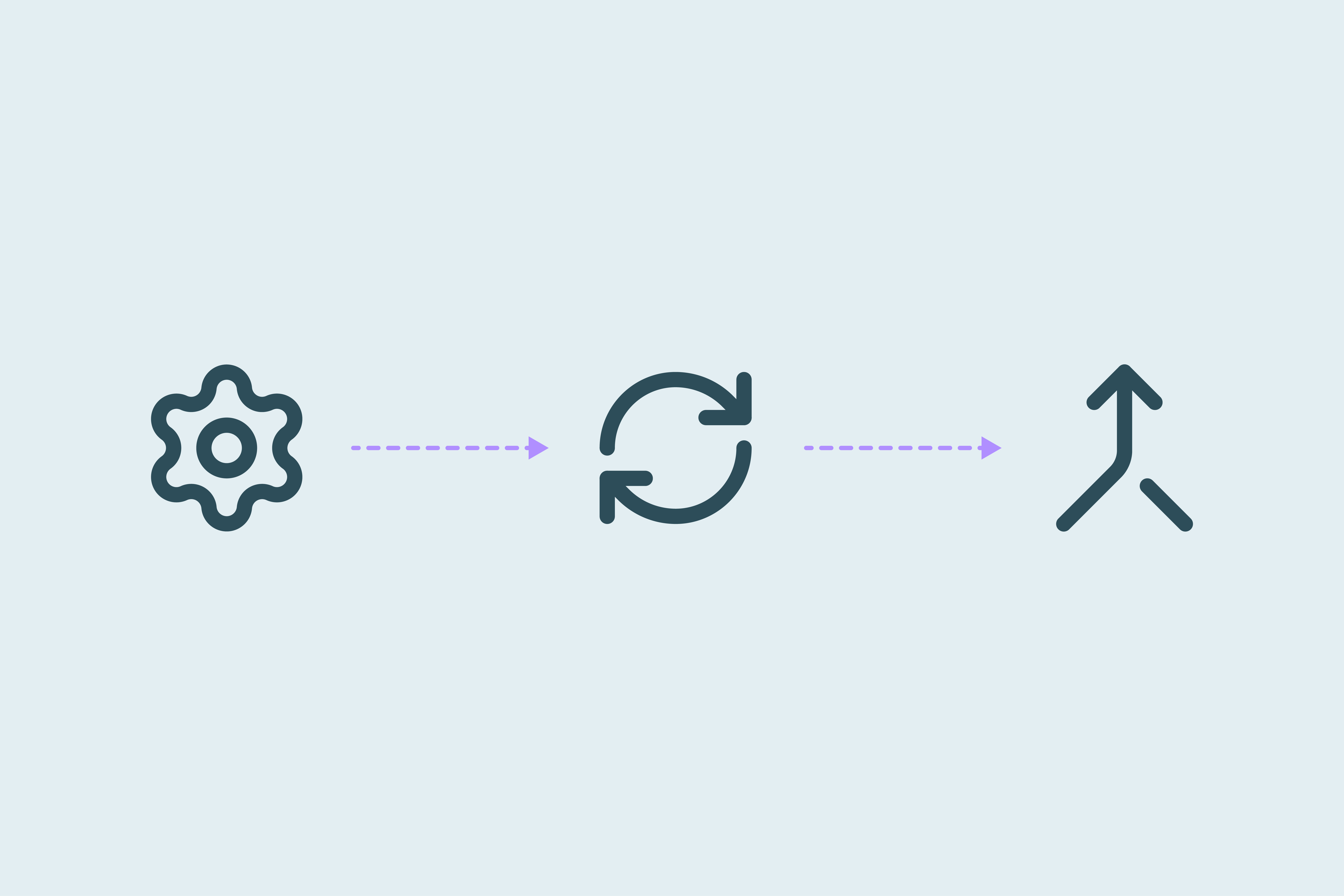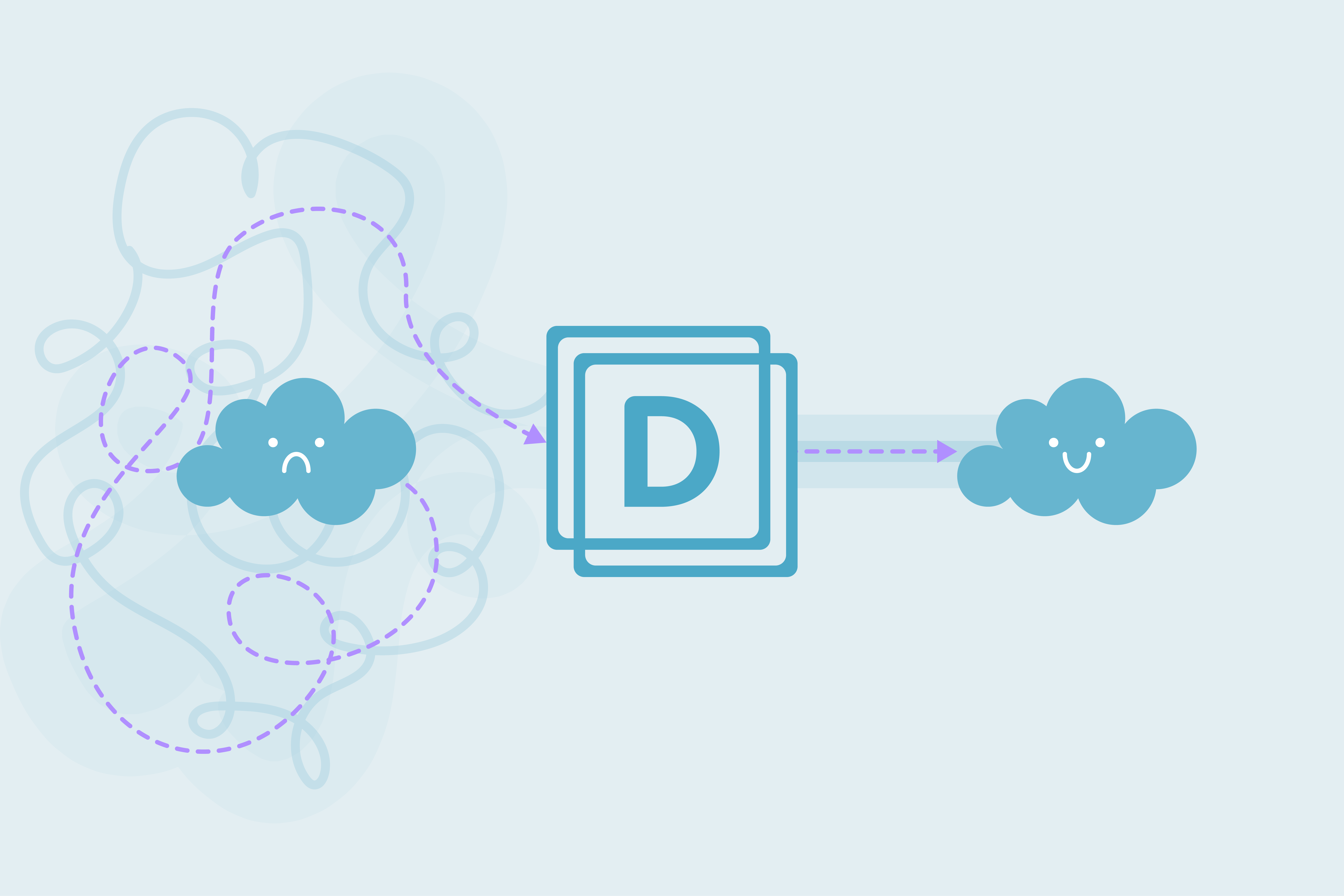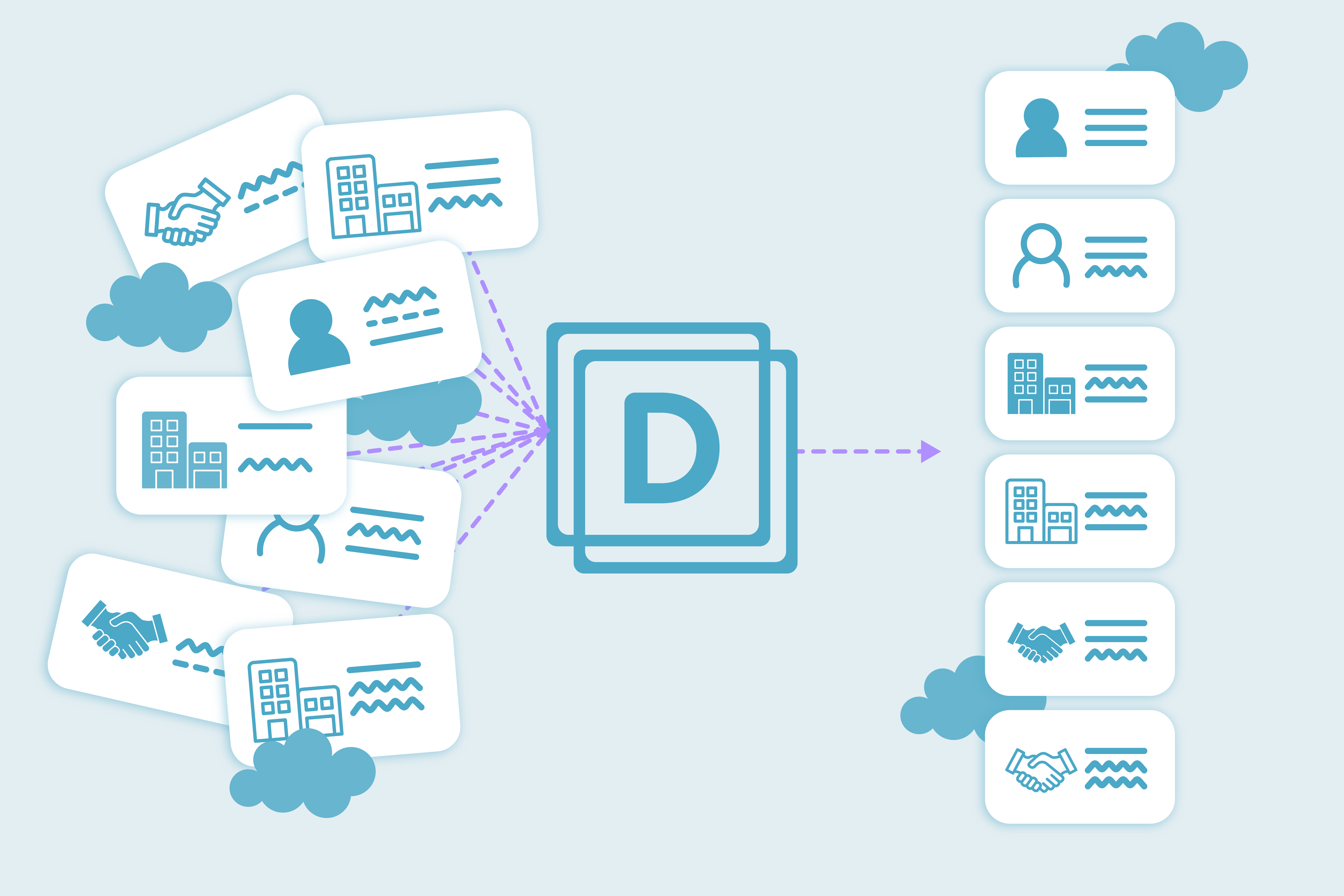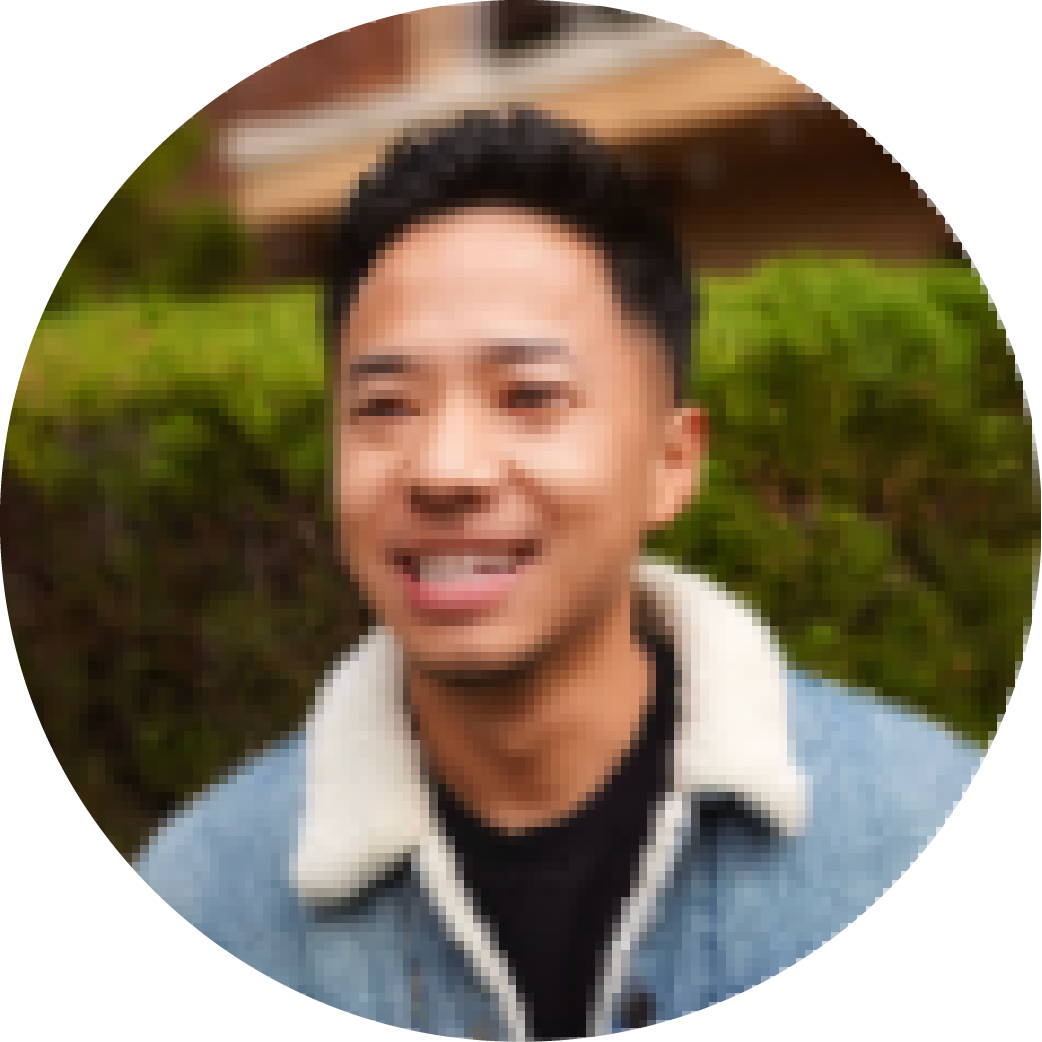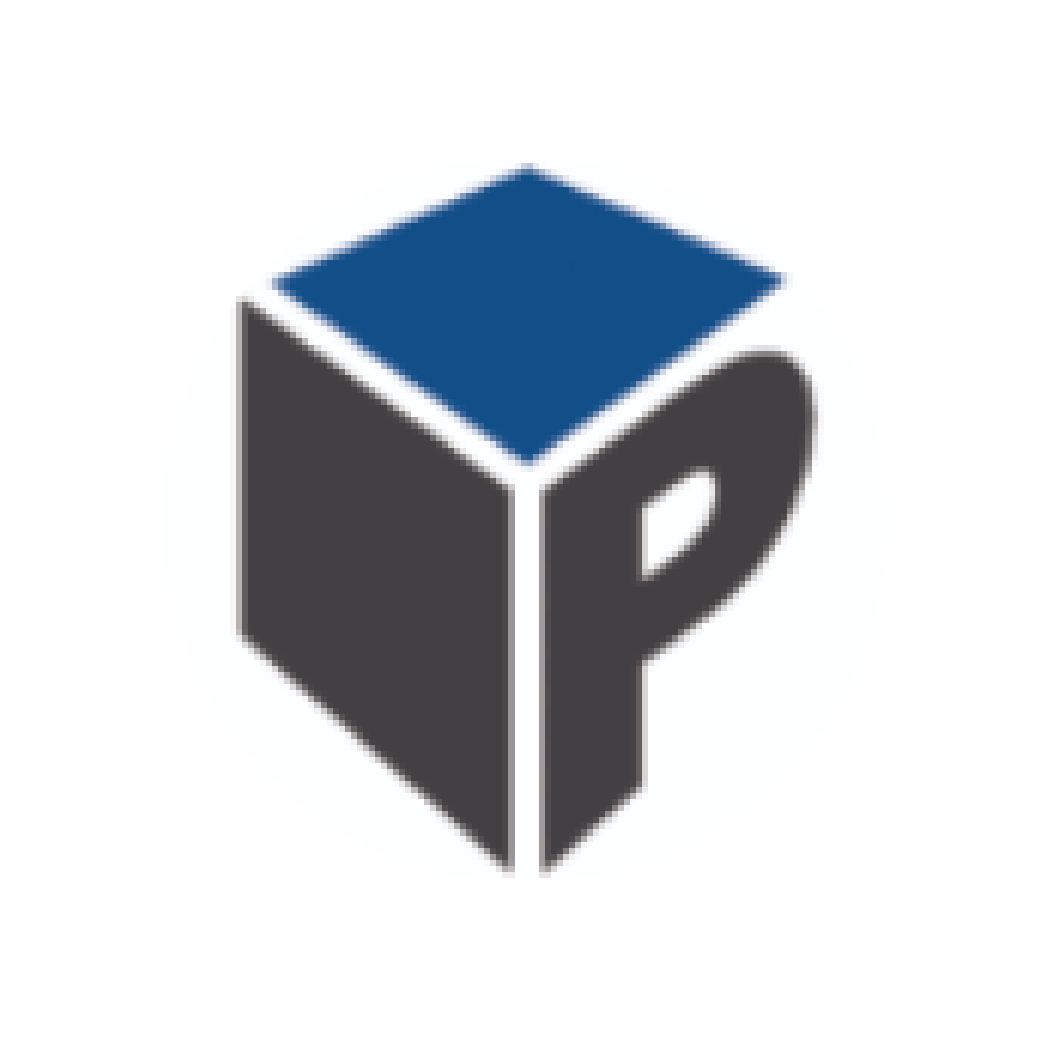Auto merge duplicates in Salesforce using Dedupely
Step-by-step guide to Salesforce auto merge using Dedupely.
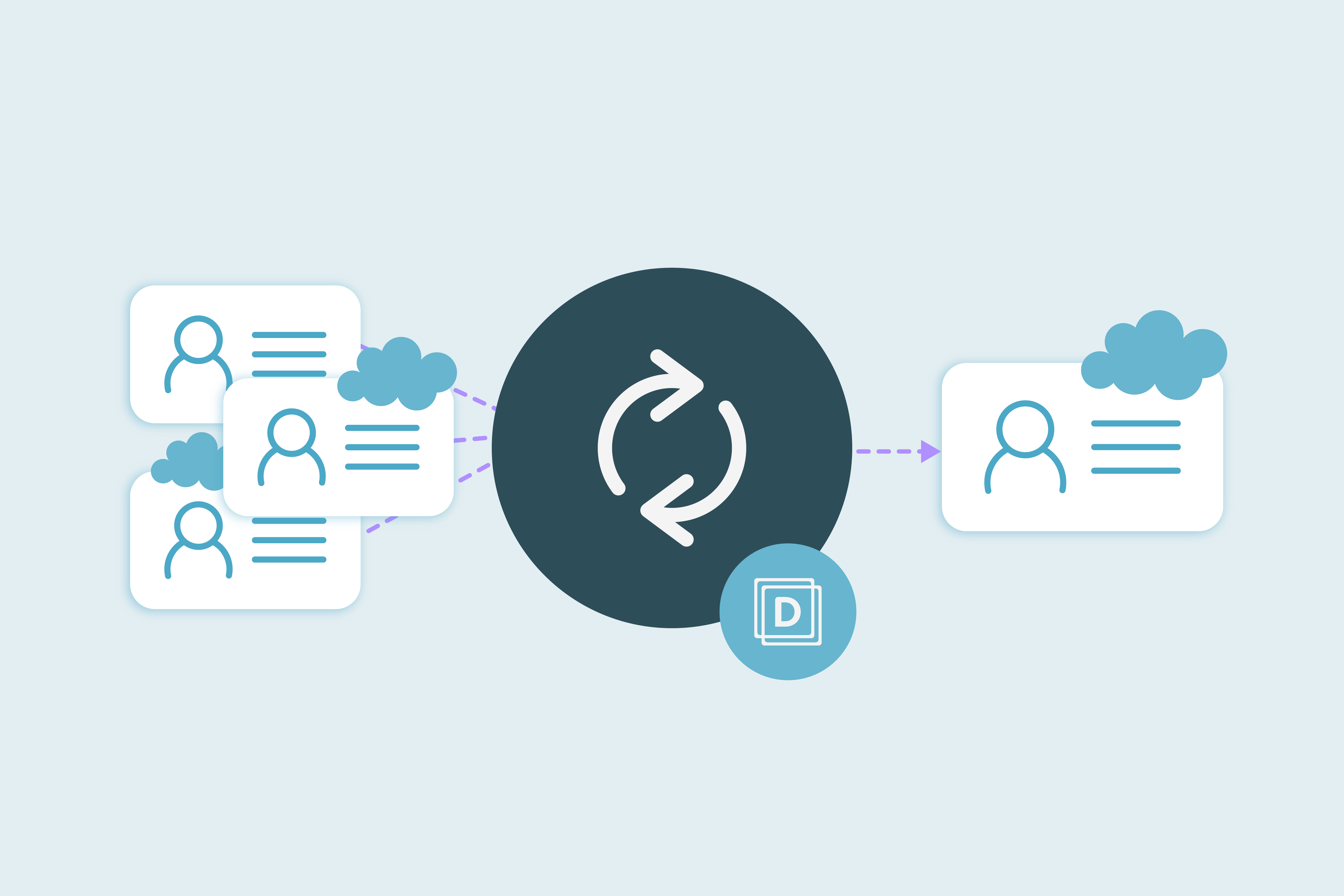
In Salesforce, duplicate management is often handled manually, which takes time, or through custom solutions in Flow or Apex, which require ongoing maintenance and can fail under high record volumes.
Dedupely connects to your Salesforce through an API, applies the match options and filters you define, and can merge those records automatically once you’ve confirmed the results are accurate.
This guide will cover:
- When auto merge is appropriate in Salesforce
- The requirements to have in place before enabling it
- How to configure auto merge in Dedupely for Salesforce
Free resource: Salesforce + Dedupely auto merge checklist
It walks you through the exact steps for setting up your first auto merge job, from creating reliable match logic to reviewing logs after the first run.
When auto merging your Salesforce data makes sense
Auto merge can be used in scenarios where duplicates are predictable, match options are clear, and merging will not disrupt active processes. In Salesforce, this usually means records that meet high-confidence match rules and have no active dependencies.
Good candidates for auto merge in Salesforce:
- Inbound Leads from web forms with identical Email addresses
- Leads or Contacts created by data providers (Zoom, Clearbit) that generate exact duplicates
- Accounts with the same Name + Website domain and no open Opportunities
- Contacts with identical Name and Email and no activity in the last 6 months
Avoid auto merging when:
- Either record in the match group has open Opportunities, open Cases, or active Quotes
- Records have different Owners tied to different business units or territories
- Records have different Record Types (e.g., Partner vs. Customer Accounts)
- The record is part of an active Campaign, Flow, or integration sync cycle
What needs to be true before you auto merge Salesforce records
Before enabling auto merge, it’s important to have a clear setup so your automation runs as expected and produces consistent results.
In Dedupely, a Search Pad is a saved set of match rules and filters that define what counts as a duplicate in your Salesforce data. You can run it manually to validate results before turning on automation.
Must-haves:
- High-confidence match logic: Use unique identifiers and avoid match setups that rely only on fuzzy matching.
- Exclusion filters: Omit records with open Opportunities, open Cases, or that were modified within the last 7 days.
- Manual validation pass: Run your Search Pad manually at least once and review 5-10 matched duplicates for accuracy before enabling automation.
How auto merge works inside Dedupely (for your Salesforce data)
Auto merge in Dedupely runs through Search Pads, but the actual merges happen in Salesforce via API, following Salesforce’s native merge process for Leads, Contacts, and Accounts.
How it works:
- Dedupely connects to your Salesforce org through a secure integration user
- You create a Search Pad to define what a duplicate is
- You run the Search Pad and confirm results
- You enable auto merge for that Search Pad
- Dedupely continuously identifies new match groups that meet your logic and merges them automatically
Important to know:
- Dedupely merges follow Salesforce’s core merge functionality. Related records, activities, and history are preserved according to Salesforce behavior
- You can control which values “win” or “lose” during merges by setting merge rules in Dedupely
- Salesforce duplicate rules, merge alerts, and flows are not triggered by these merges, so they won’t block automation
How to set up a ready-to-auto merge Search Pad in Dedupely
Example scenario: Leads from a marketing integration that regularly create exact duplicates. Bulk merge could clear them temporarily, but the duplicates keep coming in, making auto merge the most efficient option.
Configuration steps:
- Go to Search Pads and click New Search Pad
- Select the object: Leads
- Match options:
- First Name: Exact match
- Last Name: Exact match
- Email: Exact match
- Filter: Created Date - more than 14 days ago
- Open Merge Rules and define field priorities:
- Keep most recent Lead Owner
- Keep latest Lead Status
- Keep most recently updated values for other fields
- Run the Search Pad and review 5–10 match groups for accuracy
- Enable Auto Merge and choose timing: ASAP, daily, weekly, or custom
- Review merge logs regularly to monitor results
Examples of good and bad auto merge logic for Salesforce
In Dedupely, auto merge follows the match logic and filters you’ve defined. That means the quality of your setup directly determines whether the results are reliable. These examples show where automation works well, and where manual review is still the better choice.
Good candidates for auto merge (high-confidence logic):
- Inbound Leads from a single integration (e.g., enrichment tool, webinar platform) where First Name + Last Name + Email all match exactly, and records are older than 7 days
- Contacts with the same Email + Account where neither record has open Opportunities
- Accounts with an identical Website domain and no related Opportunities or active Quotes
- Leads created by marketing automation tools with the same Email and Lead Source
Manual review is better when:
- Logic uses only fuzzy match on Name or Company
- Records have different Record Types (e.g., Customer vs Partner)
- Owners are from different territories or business units
- One record in the match group is part of an active integration sync (e.g., MAP, CPQ, ERP)
Future-proofing your Salesforce auto merge process
Salesforce environments change over time: new fields, processes, and integrations.
Best practices to keep automation reliable:
- Keep match rules narrow: Stick to high-confidence identifiers like Email, Name + Domain, or Account Website.
- Document each Search Pad: note the object, match fields, filters, and intended purpose.
- Use clear naming conventions:
Auto Merge: Leads - Email + Name,so the purpose is obvious in your Search Pad list. - Review results regularly: Run the Search Pad manually every few weeks to check for unexpected matches.
- Adjust when business rules change: If a new integration starts creating similar records, review and update filters before enabling automation on them.
- Resist broadening logic just to “catch more”: In Salesforce, every false positive means potential rework for downstream teams
Auto merge can be a reliable, ongoing part of your Salesforce data management when it’s built on clear match logic and scheduled to run on your terms. Dedupely lets you define the logic, choose the timing, and keep full visibility over what’s being merged.
Key takeaways:
- You set the match logic, exclusions, and merge schedule.
- Start with one focused Search Pad, review the results, then expand as needed.
- Run periodic reviews so your automation stays aligned with your Salesforce processes.
- Use clear naming and documentation so any admin can understand the setup at a glance.
Salesforce merge rule tips for Dedupely:
- Primary record: Dedupely follows Salesforce’s merge behavior: the primary record wins. Merge rules let you decide which record becomes primary.
- Field values: Set “win” or “lose” rules per field (e.g., keep most recent Lead Owner, or keep oldest Created Date).
- Related records: Activities, Campaign History, and other related lists move to the primary record automatically.
- Ownership: If not specified in merge rules, the primary record’s owner is kept,
Once your rules are in place and tested, Dedupely can maintain your Salesforce data quality automatically, without adding extra manual work or custom code to maintain.
Contact us
We’d be happy to help you get this set up.
Write us a message
We probably know the answer to your question already 🙂
Book a Zoom
Whether you’re getting started or getting intense.
Get in touch!
Discover Related Blog Posts
Stay updated with our latest articles and insights.