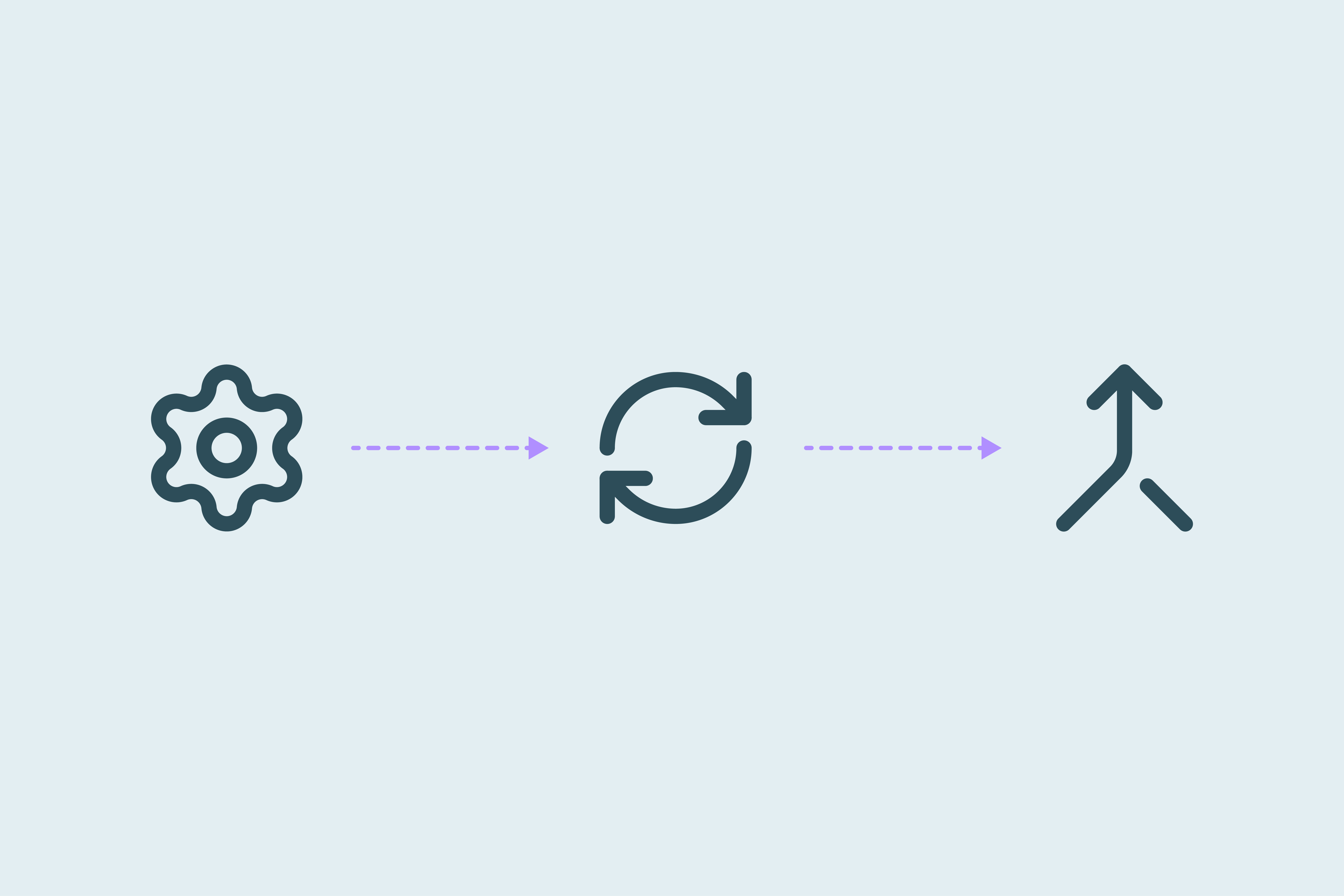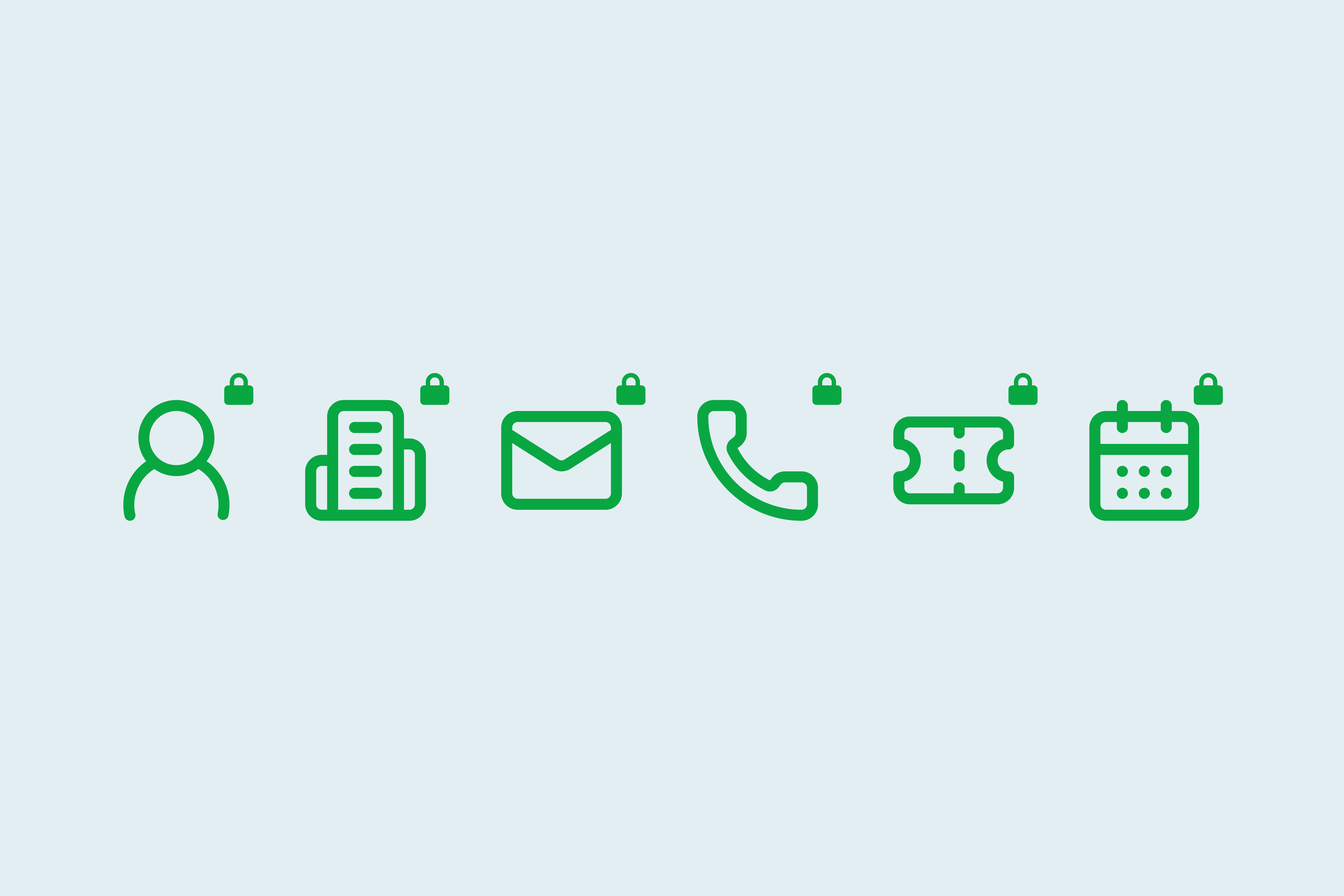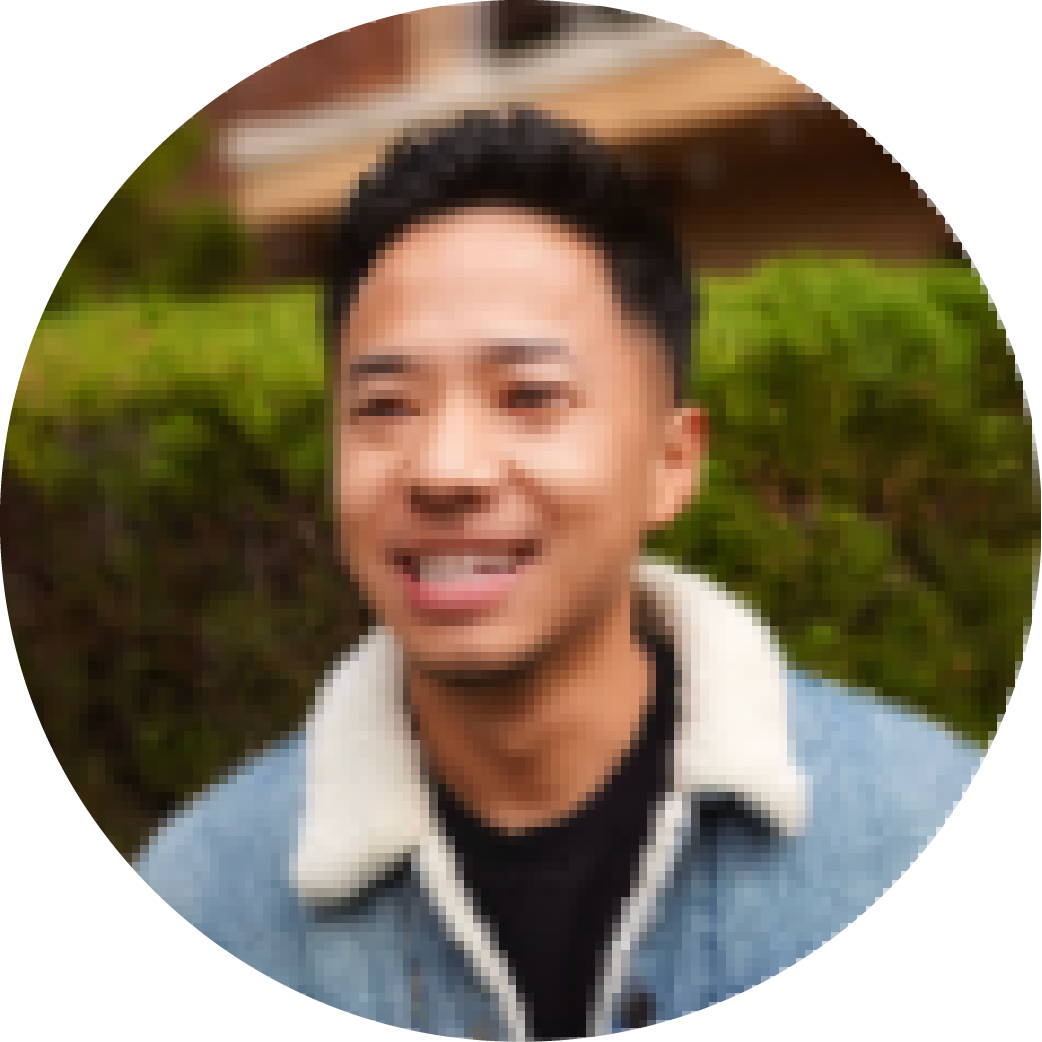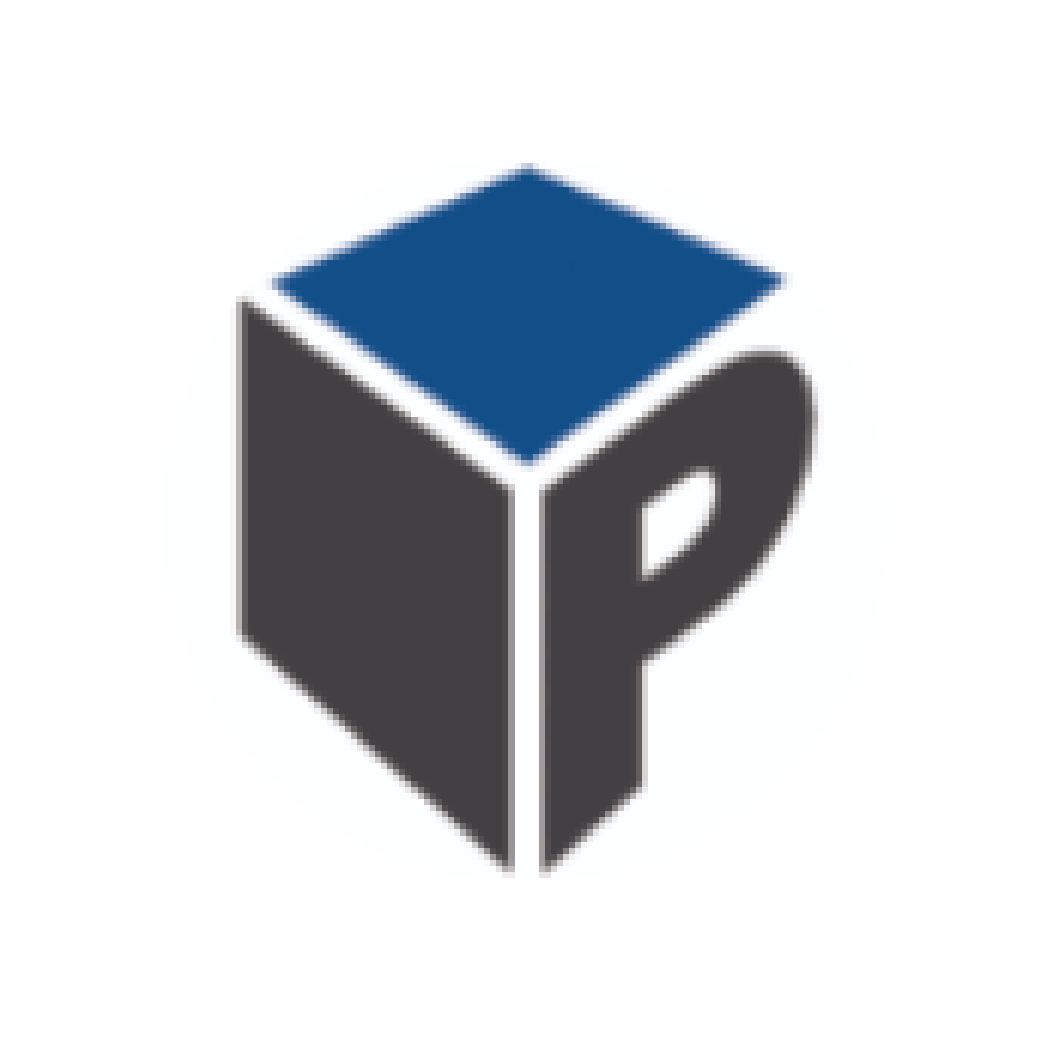Guide to deduplication in Pipedrive using Dedupely advanced merging
This guide shows how to use Dedupely inside Pipedrive to match, review, and merge duplicates with control over fields, merge timing, and what gets kept.

This guide walks through how to use Dedupely inside your Pipedrive without losing customer data. Each section is designed to help you take action right away, whether you're just starting or you're duplicating at scale.
Where do duplicates come from in Pipedrive
Pipedrive allows flexible ways to add people, organizations, deals, and leads manually through imports, web forms, or integrations. However, over time, that flexibility often leads to duplicate records.
You may have seen:
- A form submission that creates a slightly different version of an existing lead
- An import that introduces multiple variations of the same organization
- Domain differences or inconsistent formatting between records
- Third party software or multiple platforms creating duplicates
- A contact added manually while on a call, even though they were already in the system
Duplicates like these will fragment your data. Updates end up in the wrong place, deal history gets split, and reporting can be affected when the same opportunity appears more than once.
How Dedupely helps you stay in control
Dedupely integrates with your Pipedrive seamlessly and allows you to confidently find and merge duplicates, using your own logic on what to keep.
In addition to manual one-by-one merges, you can set match options, review duplicates in bulk, and keep your Pipedrive’s most important data with an easy and intuitive process .
With Dedupely, you can:
- Find all your duplicates using match options
- Group duplicates using Search Pads, so you don’t have to re-create searches every time you look for duplicates
- Review duplicates before merging
- Merge in bulk, automatically or manually
Match options, Search Pads, and controlled detection
Merging duplicates with Dedupely is easy, and it starts with Search Pads.
Your Search Pad is where you define:
- Which records to include
- Which fields to compare
- How strict the matching logic should be
Search Pads identify which duplicates match your search criteria.
How to set up your first Search Pad in Dedupely
Step 1: Choose your record type
You can run a deduplication scan for:
- People
- Organizations
- Deals
- Leads
Start with the type where duplicates tend to accumulate the fastest, typically People or Organizations.
Step 2: Set your match options
Choose the fields you want to match on. Dedupely allows you to match based on fields available from your Pipedrive.
Examples:
- Match People by similar name and exact email
- Match Organizations by organization name and root domain
Step 3: Run the Search Pad
Name it clearly (e.g., “People - Email + Name - Leads Only”) and run the scan. Dedupely will return a list of possible duplicate groups based on your logic.
Review duplicates before merging
Once a scan is finished, Dedupely will display the matches found, based on your criteria. Nothing has been merged at this stage, but you can review each match group and verify whether your Search Pad worked as intended. If a match isn’t accurate, you can skip it or refine your match options.
This view gives you the chance to:
- Confirm which records are obvious duplicates
- See where differences exist between fields
- Understand which values will be preserved
If you’re merging manually, you can select which values win, but this approach is best for testing or one-off scenarios. For ongoing work, use bulk or auto merge.
Merge in bulk, automatically, or manually
Bulk merge
Merge many matches at once, based on your match logic
- All decisions follow Pipedrive's native merge behavior, unless you’ve set custom rules
- Great for mid-size deduplication projects
Auto merge
Run automatic deduplication using saved Search Pads
- Can be scheduled to run daily, weekly, monthly, or using a custom time frame
- Ideal for keeping new data clean over time
Manual merge
- Merge one match of duplicate records at a time
- Good for testing or edge cases
- You control which field values win in each case
All activities are kept from all records involved in the merge, such as:
- Linked people, organizations, deals, and activities
- Field values, following Pipedrive defaults or your custom merge rules
- Record ownership
Define what to keep during a merge
If you’re using bulk or auto merge, Dedupely follows Pipedrive's default logic, but what if you want a specific field to always win? Or lose? That’s where Custom Merge Rules come in, as they let you define how values are kept or merged, based on logic you choose.
With Merge Rules you can:
- Set specific rules for any record type (People, Organizations, Deals, or Leads)
- Choose exactly which fields should win or lose
- Apply conditions based on record content, origin, or format (e.g. fully uppercase, latest created, etc.)
- Set rules to apply to one Search Pad or all of them
Example rules you might use:
- Keep the Phone Number from the most recently created record
- Discard the First Name if it’s from the oldest record
- Keep the Email if the value came from an integration
You can stack rules for more control, and preview their results before running the merge, so you always know what will happen.
How to set a Merge Rule
- Record type: Choose whether a rule applies to People, Organizations, Deals, or Leads
- Field: Pick the specific field to apply the rule to (e.g. First Name, City, Contact Owner, etc.)
- Condition: Decide if this rule will Win (keep the value) or Lose (discard it)
- Filter by field: Add a condition to keep the data if or when this rule applies based on a specific field (e.g. Created date, owner, etc.)
- Operator: Define how that field should be evaluated, based on the filter by field (e.g., “Is Oldest”, “Is completely uppercase”)
- Duplicate Search: Choose which Search Pad this rule applies to
You can create as many rules as you need and reorder them by priority. Dedupely checks Lose rules first, then Win rules, from the bottom up.
Key considerations before merging in Pipedrive
Some limitations in Pipedrive affect how merging works. They can’t be changed directly, but we’ve designed Dedupely to work with them in a way that still gives you clarity and control:
- If you’re testing a new Search Pad, start with manual merging to confirm accuracy before running a bulk or automated merge
- Coordinate merging across your team if multiple users have access
What to do next
You’ve set your Search Pad, chosen your preferred Merge option, and defined your Merge Rules. Here’s what we recommend next:
- Start with one Search Pad to test a high-confidence match option, like email address
- Run a manual merge for 2–3 groups to confirm expected behavior
- Set up a second Search Pad with a different match logic to cover more duplicates
- Define a few key Merge Rules based on common field conflicts
- Schedule Auto merge for regular deduplication going forward
Keeping Pipedrive free of duplicates doesn’t have to be complicated. With Dedupely’s match logic, visual review process, and merge rules, you can safely reduce duplicates while keeping full control of what to keep.
Contact us
We’d be happy to help you get this set up.
Write us a message
We probably know the answer to your question already 🙂
Book a Zoom
Whether you’re getting started or getting intense.
Get in touch!
Discover Related Blog Posts
Stay updated with our latest articles and insights.